Which error are you seeing?
“The value specified is less than the minimum allowed for the field.”
One of the most common error messages sellers are faced with is related to Amazon not recognising that their GTINs are valid.
This issue commonly arises from sellers selecting an incorrect product ID, leading to a mismatch between GTINs and EAN options.
Below are 3 simple steps that will help you resolve this issue:
Identify the product ID – when you upload the product into Amazon Seller Central, the first attribute you’re asked for is the product ID. This is the unique GTIN that is provided to you by GS1 UK.
Select EAN, not GTIN – Amazon’s terminology is slightly different to the GS1 standard. So, for a GTIN 13, which is what you’ll be allocated from GS1 UK, you need to select ‘EAN’ from the product ID dropdown menu and not ‘GTIN’.
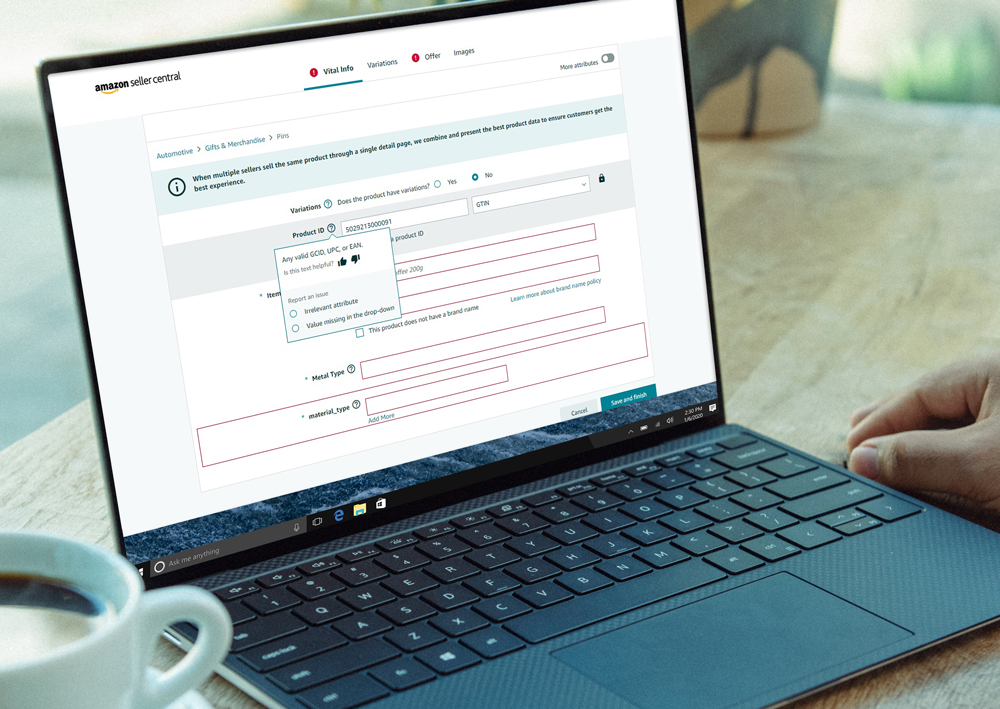
Continue creating listing – once you have selected ‘EAN’, you should no longer see the error message and you can continue listing your product.
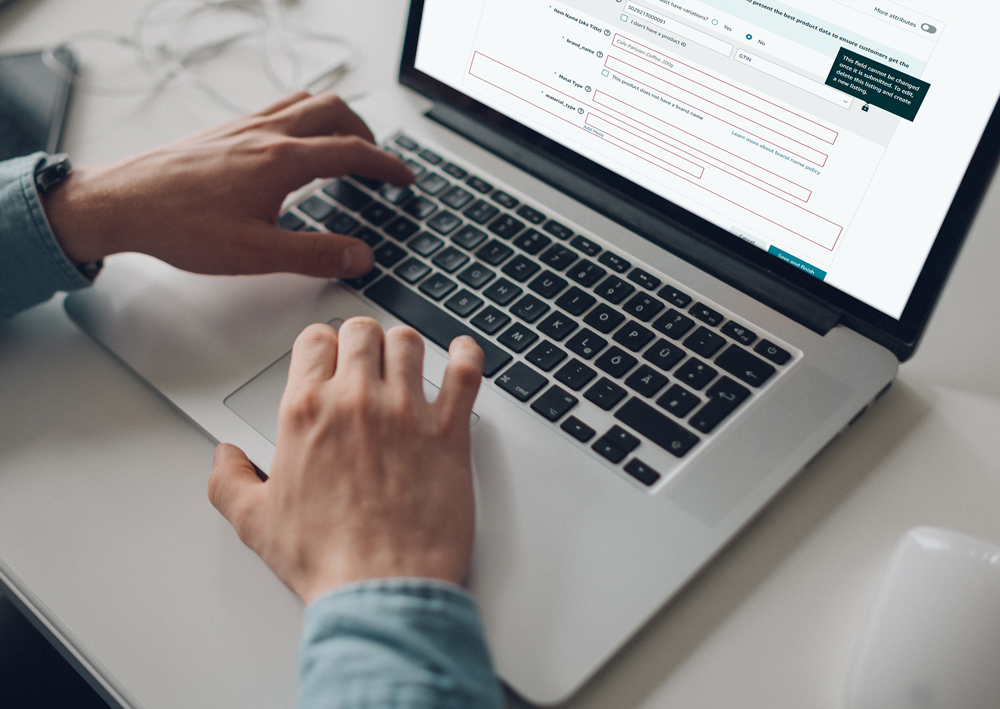
Other product ID options
GTIN should be selected if you’re selling a case or a box of products that has a GTIN-14 assigned to it.
GCID (Global Catalog Identifier) is a number that Amazon gives to your product if you have a GTIN exemption. An exemption can occur if you have your own private label brand, a generic no-brand name product or a handmade product.
UPC should be selected if you’ve been allocated a GTIN-12 from GS1 US. You’ll need to select ‘UPC’ from the product ID dropdown menu and not GTIN.
ASIN is an Amazon Standard Identifier number. If you already have an ASIN number which has been provided by Amazon, you can select this option. You can find it by checking the web address of the Amazon listing, details of the listing or by using ASIN lookup tools.
ISBN (International Standard Book Number) is what you need to select if you’re selling a book. You’ll need to get your ISBN number directly from the Nielsen ISBN store.
You can find more help on selecting the correct product ID in the video below.
You will see error 5665 if Amazon hasn’t approved your account to sell the brand code that’s being entered.
This is usually caused by the brand name being different to the name of the parent company and Amazon needs to see proof that you either own that brand or are authorised to trade from it.
This video from Amazon shows you how to resolve the issue.
When submitting an application for a brand on Amazon they may ask you for:
Your brand name
A photo showing your brand/logo on your physical product
Your GS1 certificate (which you can find in your 'My GS1' area, under 'subscriptions and certificates')
Any trademark certificates
If you’re 'not' the brand owner, you’ll need authorisation from the brand proving that you have permission to sell it.
If you see this message, Amazon believes the product you’re trying to add is already listed in their catalogue. Before you try to list a product, you should always check the Amazon catalogue first.
If the product is already on Amazon, you’ll need to go to the product listing and click on the button ‘I have one to sell’ then simply add your offer against that product listing instead. You can do this by providing details of your product, such as:
Price
Delivery
How many units you have available
Any other unique information you believe would be helpful
If you believe Amazon has incorrectly matched your product to an existing item, you’ll need to raise it as a case with Amazon via Seller Central.
How long does it take my GTINs to be recognised by Amazon after I join GS1 UK
We provide Amazon with data on new members every day. Amazon needs to then process this information which means it may take up to 72 hours from the time you join GS1 UK for your numbers to become valid on the Amazon site.
When you’re listing the ‘product type’, you’ll need to select the option EAN not GTIN unless you are listing an outer case rather than a single unit.